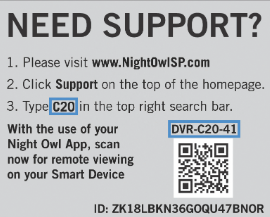1- Night Owl Camera No Signal
The No Signal issue is one that Night Owl camera customers frequently encounter.
It happens when the camera and the monitor or recording device can’t connect, which prevents the video stream from showing.
Numerous things, such as misconfigured cameras, hardware issues, or communication issues, might lead to this problem.
2- Causes of Signal Loss in Night Owl Cameras
There might be a number of causes for the lack of signal on your Night Owl camera.
Interference from other electrical gadgets is one frequent problem.
Numerous appliances in the home, including baby monitors, cordless phones, microwaves, and more, might interfere with Wi-Fi signals.
As a first step in troubleshooting, try turning off or relocating any multiple of these items that are close to your Night Owl camera.
Additional possible reasons include objects in the way physically obstructing the signal, harm to the camera or its connections, old software that has to be updated, or difficulties with the wireless channel that interfere with communication.
Physical barriers like walls, floors, large furniture and more can degrade a Wi-Fi signal over distance and result in interrupted video feeds or lagging performance.
Consider moving your Night Owl camera closer to your wireless router if possible or testing the signal in various room locations.
Outdated firmware often contains bug fixes, security patches and improvements to connectivity.
Always keep your Night Owl camera firmware up to date for optimal performance.
Wireless channel conflicts with too many neighborhood Wi-Fi networks or your own smart home devices can prevent a stable camera connection.
3- Checking the Camera’s Placement and Surroundings
The stability of your camera’s wifi connection might be greatly affected by where it is placed.
The Wi-Fi signal may be interfered with if there are an excessive number of physical obstacles, such as walls or bulky furniture, between your camera and router.
Attempt to get your camera closer to your router or get rid of any possible obstacles.
Additionally, take into account the possibility that other electronics in the vicinity of your camera are interfering with the Wi-Fi signal.
Devices such as baby monitors, microwaves, and cordless phones can all do this.
For the best signal, position your Night Owl camera as close to your wifi router as possible—ideally, no more than 25 feet away, with as few physical obstacles as possible.
If at all feasible, mount the camera so that it faces your router. Wi-Fi transmissions can be greatly reduced by walls and ceilings.
In order to avoid signal interference, ensure your camera is at least three feet away from other electrical equipment.
Things like wireless speakers, TVs, microwaves and more can potentially interrupt wireless connectivity if placed too closely.
If your Night Owl camera is mounted outdoors, try positioning it higher up to achieve better line of sight to your router’s location.
Also, make sure the weatherproof housing doesn’t have any water damage or debris obstructing the Wi-Fi antenna.
4- Inspecting the Camera and Cables for Damage
Physical damage to either your Night Owl camera or its cables can also cause signal loss. Check both carefully for signs of wear and tear; look out for frayed wires, loose connections, cracks in casing etc.
If your camera has an external wireless antenna, ensure it is screwed in tightly.
Also check any Ethernet cables for bent pins, crimps or cuts in the cabling which could degrade the signal.
For outdoor cameras, take note of any water damage or dirt around the housing seal which could allow moisture inside to damage electronics.
It’s essential to repair any damaged parts as soon as possible if you think they might have an impact on performance.
Always remember that when it comes to security equipment, it’s better to be safe than sorry. A malfunctioning camera leaves you blind to potential property threats.
5- Trying a Camera Reset
The best answer isn’t always the most complicated one. Try resetting your Night Owl camera if it’s not picking up a signal.
This will return the device to its original configuration and could fix any short-term software bugs that are creating problems with connectivity.
To reset your camera:
- Locate the pinhole reset button on the camera body or underside. This is typically recessed into a tiny hole requiring a paperclip or pin to press for security reasons.
- Press and firmly hold the reset button for 10-15 seconds until your camera LED begins flashing.
- Release the reset button and allow your Night Owl to reboot fully. This process usually takes 2-3 minutes as the camera reloads its software.
- In the Night Owl mobile app, go to your camera’s settings and reconnect it to your wireless network again using the onscreen prompts.
- Test your camera’s connectivity by streaming live video in the app.
If your camera successfully reconnects with a good Wi-Fi signal after resetting, then a software glitch was likely the culprit.
However if signal issues persist, you’ll need to investigate other troubleshooting fixes next.
6- Changing the Camera’s Wireless Channel
In situations where local wireless congestion is causing connectivity problems, changing your Night Owl camera’s Wi-Fi channel can help resolve issues.
Within advanced router settings, you can manually set a less crowded wireless channel for your home network. Similarly, in your Night Owl app look for wireless channel settings to shift your camera’s channel to match.
To change wireless channel:
- Log in to your Wi-Fi router admin interface by browsing router IP address.
- Navigate to the basic wireless settings section.
- Scan Wi-Fi networks with your router utility to see which local channels have least usage in neighborhood.
- Pick a less occupied channel e.g. if 1, 6, 11 are widely used nearby, choose 3 or 8 instead.
- Save settings change to your Wi-Fi network channel.
- Now in the Night Owl app, go to your camera’s connectivity settings.
- Manually select wireless channel and choose the same updated channel as your router.
Ideally choose a channel not being used by other wireless networks nearby or your other smart home devices to prevent signal congestion.
Testing different wireless channels systematically can help determine which channel gives your Night Owl the best connectivity in your environment.
7- Using a Signal Booster
In some home setups where the Wi-Fi router is far from your Night Owl camera location, the wireless signal may be too weak to maintain a stable connection.
In these cases, employing a Wi-Fi range extender or wireless repeater can effectively boost the existing signal for better coverage to distant points in your house.
These devices work by amplifying the wireless router’s native signals then rebroadcasting the boosted signals further outwards. Positioning the range extender halfway between your main router and the troublesome camera location helps ensure sufficiently strong signal reaches your device.
Effectively a Wi-Fi booster grabs weak existing bandwidth then retransmits at higher power so connected devices don’t drop their connections. When shopping for signal boosters, look for:
- Dual band support (2.4GHz and 5GHz)
- Support for latest Wi-Fi standards (802.11ac)
- High transmit power and receiver sensitivity
- Fast ethernet ports for wired expansion of networks
Pro tip: Use a wireless analyzer tool to properly position your Wi-Fi range extender in an optimal mid-point location between your main router and Night Owl camera to get maximum signal overlap.
8- Updating the Camera Firmware
Outdated firmware could also be behind your Night Owl camera’s signal issues.
Firmware updates often include fixes for known bugs or improvements in wireless connectivity performance – so keeping your camera up-to-date is crucial.
You can usually find firmware updates for your specific Night Owl model on the company’s official support website.
To update camera firmware properly:
- Note your camera’s current firmware version in the app settings. Write this down before updating.
- Download the latest firmware file to your computer. Usually these come as .bin files.
- Disconnect power from your Night Owl camera temporarily while updating firmware. For battery powered cameras, remove batteries first.
- Connect your Night Owl to your computer over USB. Sometimes an Ethernet cable is required too.
- Run the firmware update utility. Bin file will upload to your camera automatically over the USB/Ethernet connection.
- Wait for firmware update process to complete. This usually takes around 5 minutes as the camera installs the new firmware.
- Reconnect your Night Owl camera’s power cable and batteries if removed earlier.
- Check that your camera loads properly. Allow several minutes for reboot.
- In app, check firmware version matches your new updated firmware number.
Be sure to carefully follow Night Owl’s provided instructions when performing updates to avoid any potential issues.
Firmware updates can sometimes fail if not done properly, rendering cameras non-functional.
If you are having any other problem with your camera, you can check out this troubleshooting page Troubleshoot – (smartvisliving.com)
9- Contact Night Owl Support
If you’ve systematically tried all of the above troubleshooting steps like resetting the camera, updating firmware, changing wireless channel, repositioning equipment, inspecting hardware and still cannot resolve the signal loss issues, it’s time to contact Night Owl support for further assistance.
Their technical support team can help diagnose if there is a fault with your particular device or provide guidance for your situation.
They may suggest advanced fixes like:
- Testing with a replacement camera unit to isolate hardware faults.
- Installing high gain antenna accessories to boost reception.
- Assessing environmental factors at your location interfering with wireless signals.
- Checking known signal issues with certain router models.
Remember: while troubleshooting can be frustrating, it’s important to stay patient.
With the right methodical approach, most wireless connectivity issues with Night Owl cameras can be resolved or worked around with some clever solutions.
10- Final Tips
In summary, there are several potential reasons why your Night Owl camera may lose its wireless signal – but thankfully, many of these common issues can be resolved with some simple systematic troubleshooting steps:
- Check placement and move camera closer to router
- Eliminate any physical obstructions
- Keep firmware updated
- Try changing wireless channel away from congestion
- Use Wi-Fi boosters/extenders if signal strength inadequate
- Inspect cabling and test with replacement hardware
- Contact support if problems persist for further assistance
The key things to remember are:
- Strong Wi-Fi relies on clear line of sight between devices
- Interference must be minimized from other electronics
- Outdated firmware can negatively impact connectivity
- Overcrowded wireless channels reduce bandwidth
- Boosters can fill coverage dead zones in large homes
11- FAQs
1- Why does my night owl say no signal?
Common causes include interference from other wireless devices, physical barriers blocking signal path, outdated camera firmware needing upgrade, overcrowded wireless channel, or hardware faults like antenna damage.
2- How do I fix my night owl camera’s no signal issue?
Try repositioning the camera with line of sight to router, update firmware, change wireless channel away from congestion, use a signal booster, inspect hardware for damage, or contact support for troubleshooting assistance.
3- What does no signal mean on security cameras?
A no signal or lost connection message on Night Owl or other security cameras typically means the camera is unable to maintain a stable wireless connection to your Wi-Fi router due to some kind of connectivity issue that needs troubleshooting.
4- How do I reset my night owl DVR or NVR?
To reset a Night Owl DVR or NVR security recorder, locate the pinhole reset button on the device body and long press for approx 10 seconds until system reboots itself.
Then reconfigure your network connectivity settings as prompted and resync your cameras.